Trigger Based Thank You Pages
- Konstantin
- Feb 5, 2020
- 3 min read
We are excited to announce ReConvert's biggest and most highly requested feature yet- Trigger Based Thank You Pages!
With this feature, you will be able to display a different thank you page to your customers based on different criteria - product purchased, customer birthday, shipping address and so much more.
But before we jump into it, here's a video to help you get an idea of how trigger-based thank you page work
Managing Templates
Before you start creating triggers, you need to create thank you page templates to fit each trigger. When a trigger is met, the specific template associated with it will be shown to the customer.
If you only have one thank you page template in your store, trigger-based thank you pages will not provide any value, since this single template will always be used.
You can create as many templates as you like and customize each of them depending on your needs- either create entirely separate templates by creating a new one, or duplicate an existing template for small changes.
To prepare your templates for trigger based thank you pages:
Click the 'Templates' button
Create as many new templates as you need either by clicking the 'Create a new template' button or by duplicating an existing template (Actions - Duplicate)
When saving your template, make sure to give it a meaningful name

When you first create your template, you will be prompted to give it a name - this is the display name you will use to refer to it in the future. You can easily change the name of an existing template by double-clicking the name in the page builder:

Finally, after you enable trigger based thank you pages, you can always return to the templates page to manage your templates and see statistics about their performance - how many views they've had, how well they are converting, and more.
You can see the basic stats on each template in the main page, or view the full details by clicking Actions > Analytics


Enabling Trigger Based Thank You Pages

To enable trigger-based thank you pages feature, you will need to navigate to the Triggers page and follow 3 simple steps:
STEP #1 - Select a default template
The default template is the thank you page template that your customers will see when their order doesn't fit any of the triggers you've set.
Select a template from the Default thank you page template dropdown (your active template will automatically be set as the default)
Click Save

STEP #2 - Set up your triggers
Create your first trigger by clicking the 'Add trigger' button.
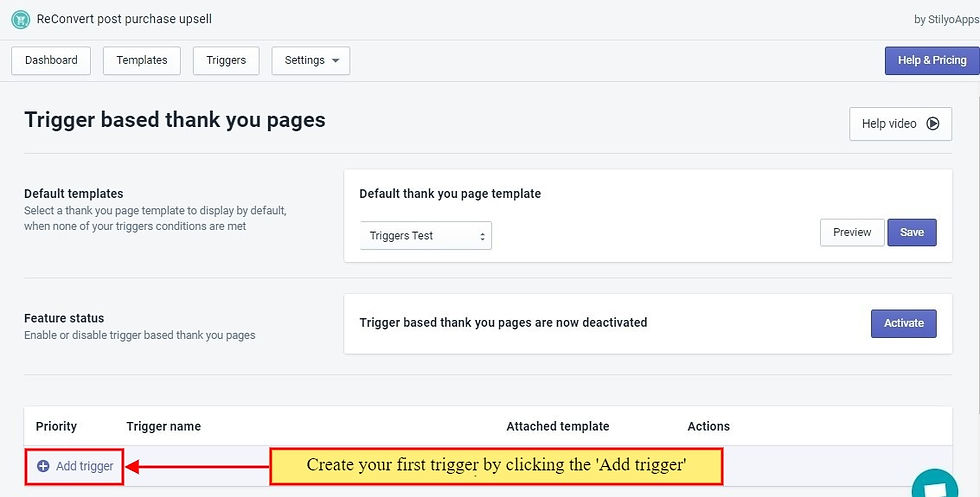
In the trigger settings, you need to follow these steps:
1. Enter a name for the trigger
2. Attach a template to the trigger- this is what customers will see when the trigger is met
3. Set up your condition - you can select 1 of 4 categories of conditions:
Customer information (example: number of customer orders is greater than 3)
Order details (example: shipping country is US)
Product purchased data (example: product type contains "Pants")
Other options (example: device is "Mobile")
4. If needed, group conditions together with AND/OR rules (example: product purchased type is "Pants" AND shipping country is US)
5. You can preview the template, and duplicate or delete the trigger
6. When you're done, save the trigger

You can create as many triggers as you need before moving into the next step and activating the feature.
When you have more than one trigger, ReConvert will decide which template to display by going over the list of templates by order- the first trigger that is met will determine the template that is shown to the customer, and the rest of the triggers will not be checked.
So you can change the order of the triggers to fit their order of importance- the order by which you want them to be checked for compatibility. Simply do this by dragging each template up/down using the 6 dots to the left of the trigger.

STEP #3 - Activate trigger-based thank you pages
To activate the feature, and start showing thank you pages according to your triggers, click the 'Activate' button.
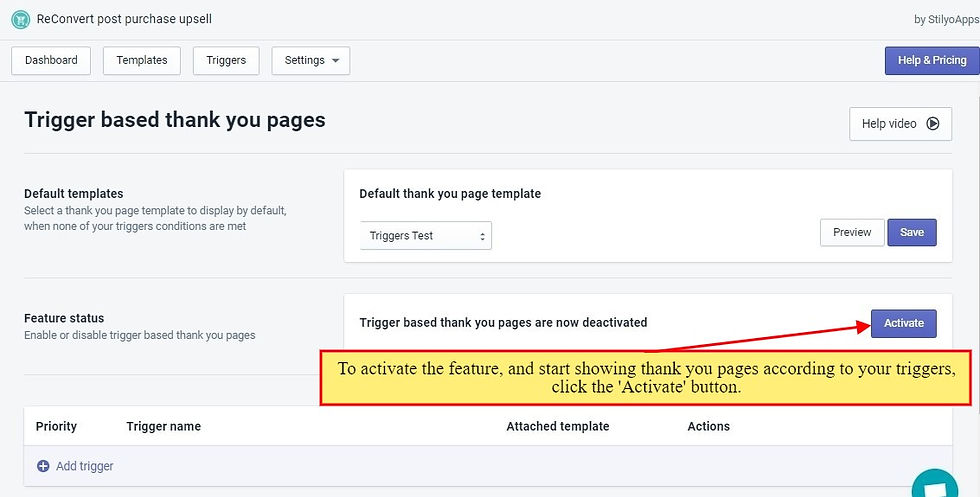
And you're all set! from now on customers will see the thank you page template based on the triggers you've set, and if they don't meet any of the triggers you've configured, they'll see the default thank you page template.
Have a question about triggers? Not sure if a certain trigger exists? Just ask in the comment section below and we'll make sure to answer! Good luck!
Endless greens stretch under the golden sun, kissed by the morning dew. A golfer’s paradise where every swing meets serenity. Golf course print
The necklace and earrings shine like gold, making them perfect for weddings and special occasions. kundan jewelry
Fee Calculator Pro provides instant, accurate fee calculations for online sellers and digital businesses. gunbroker fees calculator
Moreover, our company specializes in providing top-quality Jiu Jitsu Gi and No-Gi apparel, designed to meet the needs of practitioners at all levels. Jiu Jitsu Gi
Because we are wealthy and want to help you achieve your goals, we want love. Therefore, our Escort Service in Ghaziabad add some fun and company to your life. When and how you want, Ghaziabad Escort is prepared to help you achieve your goals and realize your fantasies. Additionally, you will receive value for your money because our services are prompt and aggressive.